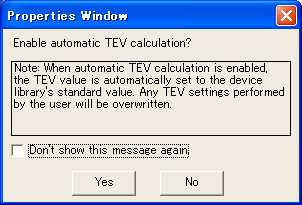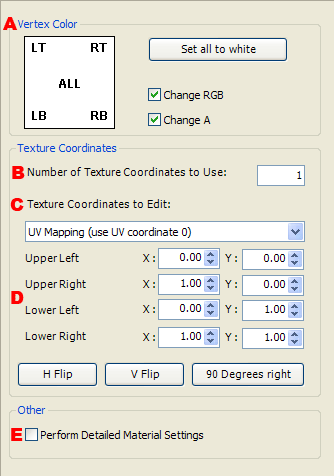
-
Sets the vertex color for the four corners of the pane (upper left, upper right, lower left, and lower right).
Color is indicated on the left side of the button with RGB sliders and the alpha (from 0 to 255) on the right in a grayscale slider from black to white.
Press the button to display the Color Picker and set each of the elements for vertex color.
Apply color information to the Color Sample Window using drag-and-drop operations.
-
Enter the number of texture coordinates.
When using more than one texture, enter a value according to the number of textures having different texture coordinates.
-
Selects the texture coordinates to be edited.
The contents of the selected texture coordinates are set to the coordinate input controls below.
-
Enter the texture coordinates for the four corners (upper left, upper right, lower left, and lower right).
Texture coordinates entered can be manipulated using the three buttons below the texture coordinates.
- Reverse horizontally
- Change the current texture coordinate values to values reversed horizontally (reversed right-to-left).
- Reverse vertically
- Change the current texture coordinate values to values reversed vertically (reversed top-to-bottom).
- Rotate 90 degrees clockwise
- Change the current texture coordinate values to values rotated 90 degrees clockwise.
-
Sets whether to make detailed material settings.
When making detailed material settings, a dialog box for confirming whether to enable automatic TEV calculations is displayed.