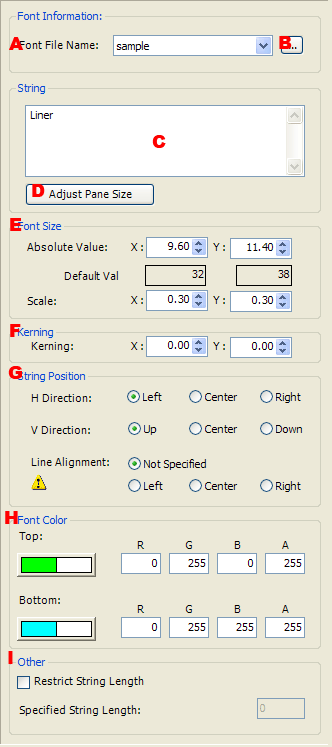
-
Sets the font data to be used for the text display.
It is also possible to select from any font data that has been loaded into the layout at least once.
-
Opens the file selection dialog box to select the font data file to be used to display text.
-
Enter the text to be displayed.
-
Adjusts the pane size according to the current display character settings.
-
Sets the size of text to be displayed as an absolute value or specifying a scale.
Absolute values and scaling values are linked to change in unison. If the absolute value has changed, the scale is updated, and if the scale has changed the absolute value is updated.
-
Sets the spacing between characters to be displayed.
(Where X is the space between characters horizontally, and Y is the space between characters vertically.) Text size remains unchanged when 0 is set. If a negative value has been set, drawing of the next character will overlap the previous character.
-
Sets the position to use as the basis for displaying text.
The position of a string in the pane is specified by H Direction and V Direction.
Line Alignment specifies the position of each new line in a multi-line string.
The value of H Direction will be used for Line Alignment if you select Not Specified.This feature uses the new file format version. For this reason, the feature cannot be used for icon and banner data.
-
Sets the text display color (upper and lower).
When a different color is set for the upper and lower parts, text is displayed using gradation.
Color is indicated on the left side of the button with RGB sliders and the alpha (from 0 to 255) on the right in a grayscale slider from black to white.
Pressing the button displays the Color Picker, thus allowing each element for the display color to be set.
Apply color information to the Color Sample Window using drag-and-drop operations.
-
Forcibly sets the maximum length of a text string to be displayed in the textbox.
- Specified String Length
- If this check box is selected, the length of the text string to be displayed is limited to this value even if a longer text string than this value has been input.