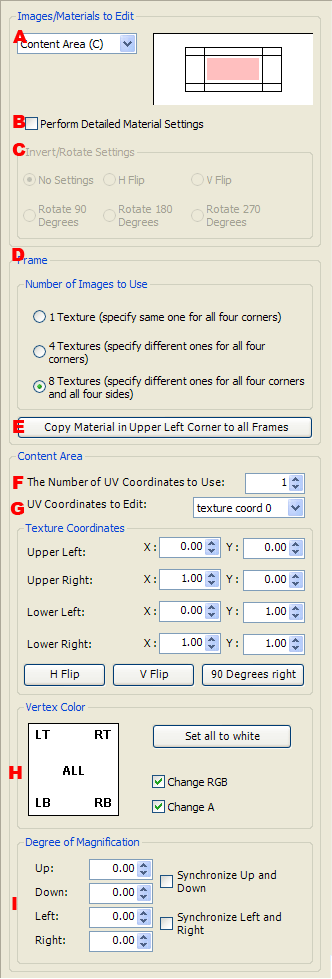
-
Selects the area to be edited.
Although selected from the contents area and frame area, the number of areas that can be selected varies depending on the frame setting (described below) for the frame area.
The same operation can also be performed by clicking the editable portion of the selected pane in the layout window.
-
Sets whether to make detailed material settings.
When making detailed material settings, a dialog box for confirming whether to enable automatic TEV calculations is displayed.
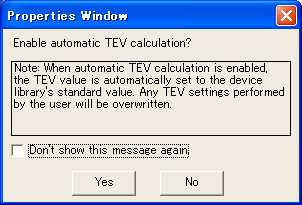
-
This setting is enabled when the frame area is to be edited.
Textures used to render the frame can be displayed in reverse or rotated. This setting is used, although the same texture is used for corners located on the diagonals of the frame, when these textures must be rotated or reversed when displayed.
-
Specifies the number of textures to use for the frame.
- One texture (the same texture is specified for the four corners)
- The four corners of the frame are displayed using the same texture. The texture in the upper left is reversed left-to-right to display the upper-right corner, reversed top-to-bottom to display the lower-left corner, and rotated 180 degrees to display the lower-right corner. For the sides of the frame, one line from the right end of the texture is used for the top and bottom side, while one line from the bottom of the texture is used for the right and left side.
- Four textures (the four corners are specified individually)
- A separate texture is used to display each of the four corners of the frame. For the sides of the frame, the top side is displayed using one line from the right of the texture in the upper-left corner, the bottom side is displayed using one line from the left of the texture in the lower-right corner, the right side is displayed using one line from the bottom of the texture in the upper-left corner, and the left side is displayed using one line from the top of the texture in the lower-left corner.
- 8 textures (the four corners and four sides are specified)
- A separate texture is used to display each of the four corners and sides of the frame.
-
Copies the material setting for the upper-left corner portion of the frame to the material in another part of the frame.
-
The number of UV coordinates to be used when displaying textures is shown in the contents area.
-
Specifies the UV coordinates to be edited.
The number of selections varies depending on the number of UV coordinates.
Enter the texture coordinates for the selected UV coordinate.
Texture coordinates entered can be manipulated using the three buttons below the texture coordinates.
- Reverse horizontally
- Change the current texture coordinate values to values reversed horizontally (reversed right-to-left).
- Reverse vertically
- Change the current texture coordinate values to values reversed vertically (reversed top-to-bottom).
- Rotate 90 degrees clockwise
- Change the current texture coordinate values to values rotated 90 degrees clockwise.
-
Sets the vertex color for the four corners of the contents area.
Color is indicated on the left side of the button with RGB sliders and the alpha (from 0 to 255) on the right in a grayscale slider from black to white.
Click the button to display the Color Picker and set each of the elements for vertex color.
Apply color information to the Color Sample Window using drag-and-drop operations.
-
Sets how much to enlarge the area versus the size assigned as the contents area.
The area is enlarged when a positive value is specified and reduced when a negative value is specified.
- Top, Bottom, Left, Right
- Sets how much to enlarge the area in each direction.
- Synchronize top and bottom
- Links changes in values set for the top and bottom.
- Synchronize left and right
- Links changes in values set for the left and right.